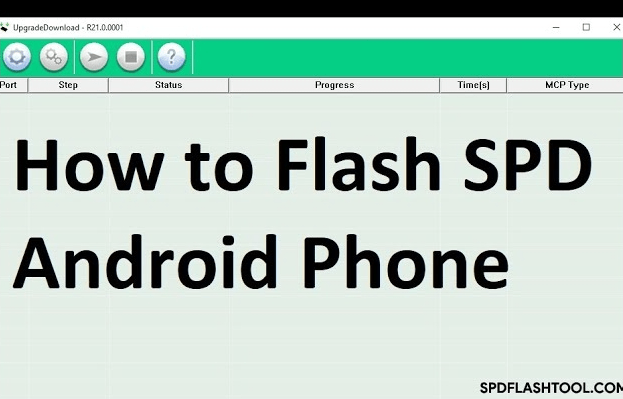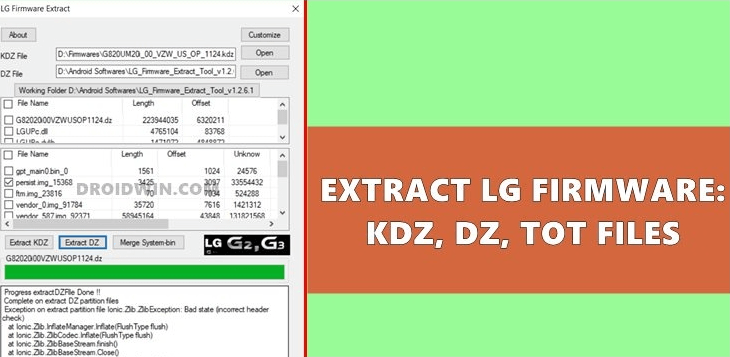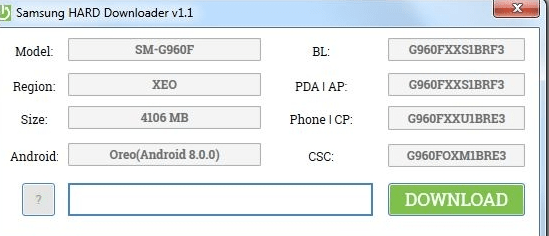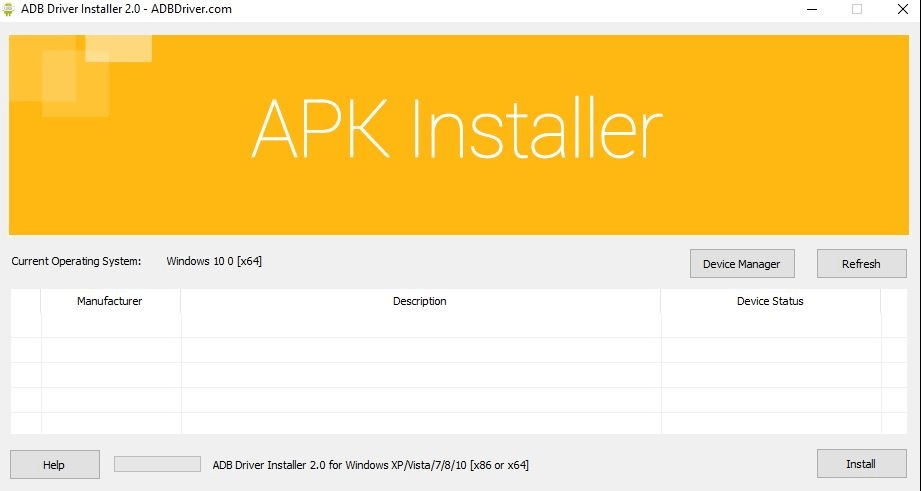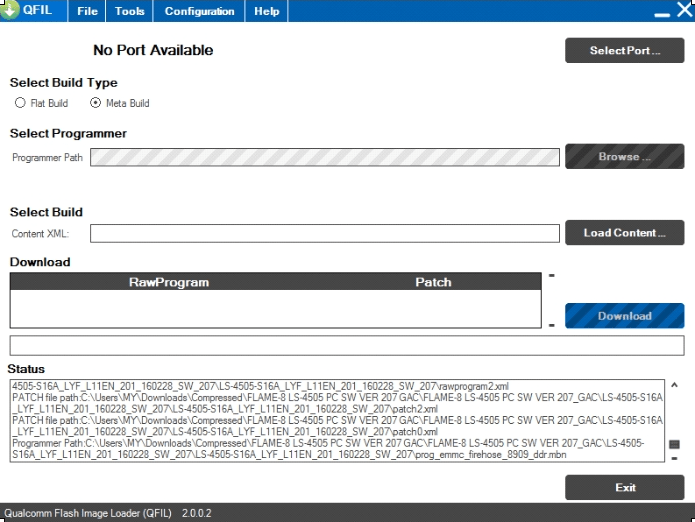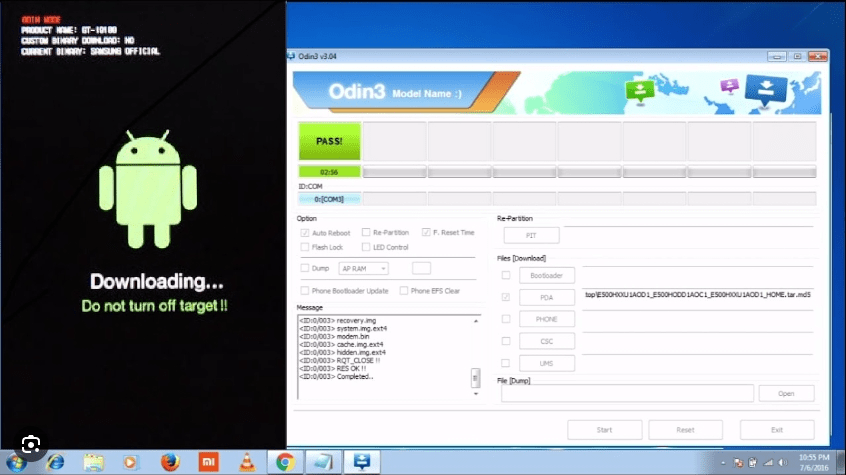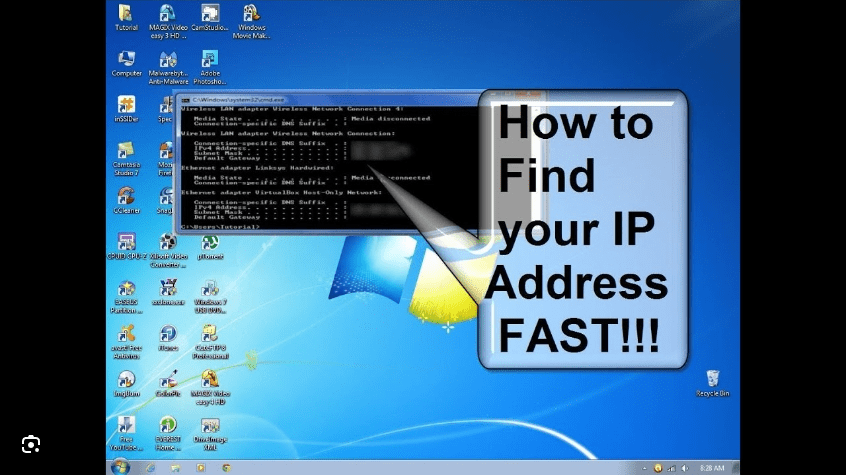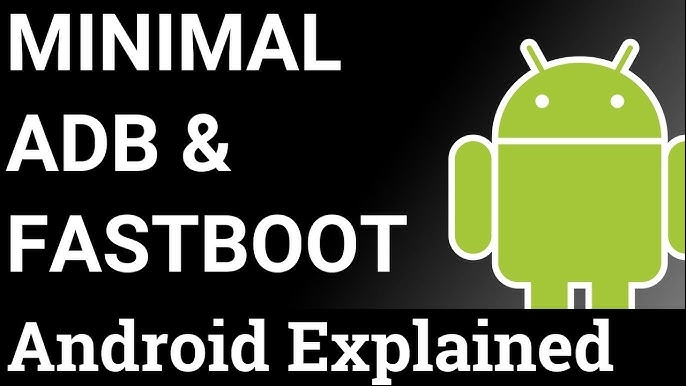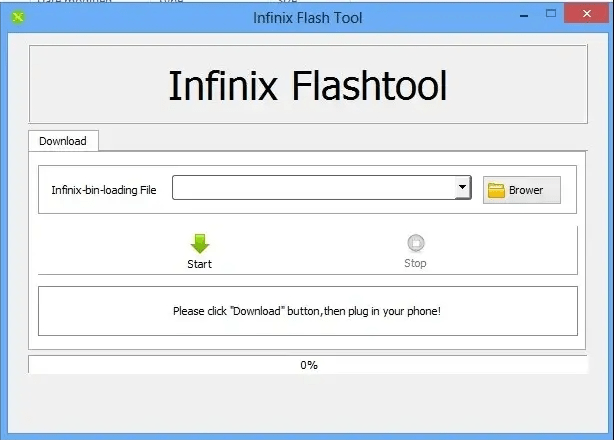To use the SPRD Upgrade Tool to install a .lod firmware file, you’ll need to follow these general steps:
Download the SPRD Upgrade Tool: You can usually find this tool on the website of the manufacturer of your device.

Install the Tool: Once downloaded, install the SPRD Upgrade Tool on your computer by running the setup file and following the on-screen instructions.
Download the Firmware: Download the .lod firmware file for your device. Make sure it is compatible with your device model.
Open the SPRD Upgrade Tool: Launch the SPRD Upgrade Tool on your computer. It may require administrative privileges.
Load the Firmware: In the SPRD Upgrade Tool, locate and select the .lod firmware file you downloaded earlier.
Prepare Your Device: Power off your device and remove the battery (if possible). Some devices require you to press and hold certain buttons while connecting them to the computer.
Connect Your Device: Using a USB cable, connect your device to the computer. The SPRD Upgrade Tool should detect your device.
Start the Upgrade Process: Once your device is detected, click on the “Start” or “Upgrade” button in the SPRD Upgrade Tool to begin the firmware installation process.
Wait for Completion: The tool will start flashing the firmware to your device. Do not disconnect your device or close the SPRD Upgrade Tool until the process is complete.
Completion: Once the firmware installation is complete, the SPRD Upgrade Tool should display a success message. You can now disconnect your device and power it on.
Please note that the exact steps may vary depending on the specific version of the SPRD Upgrade Tool and the firmware file you are using. It is important to follow the instructions provided by the manufacturer or the tool’s documentation to avoid any issues.