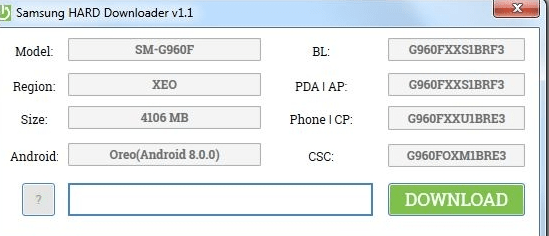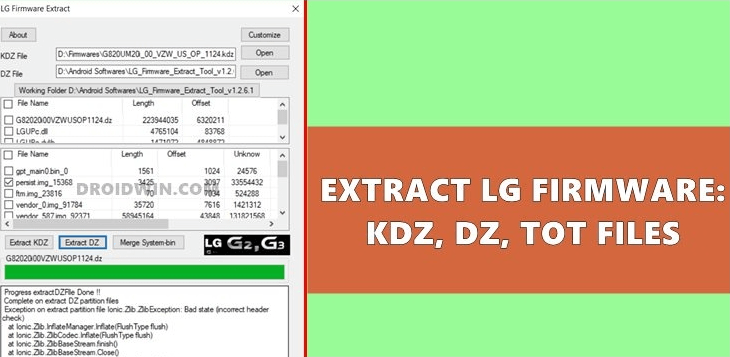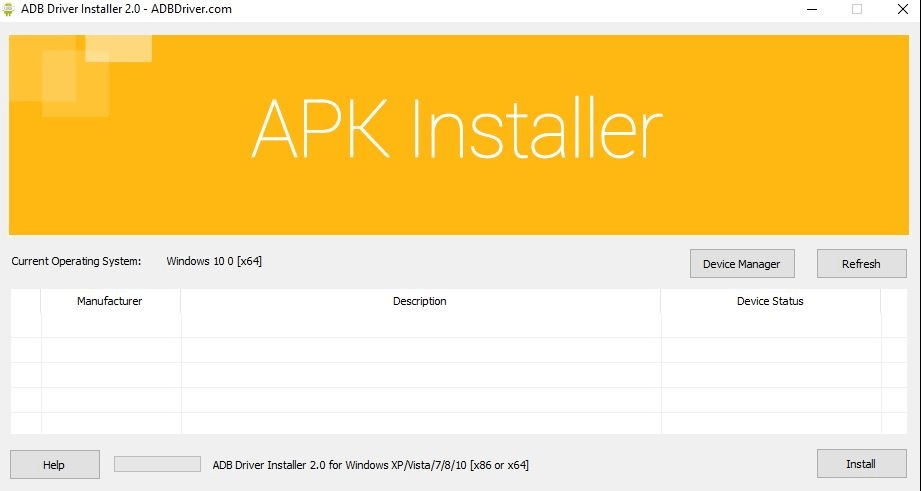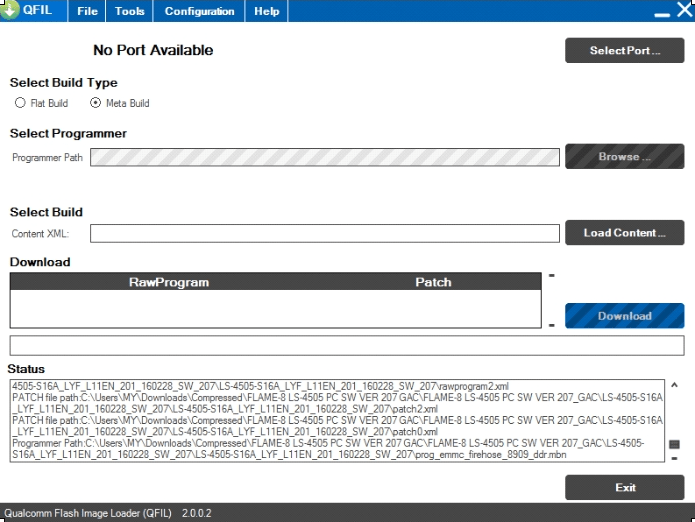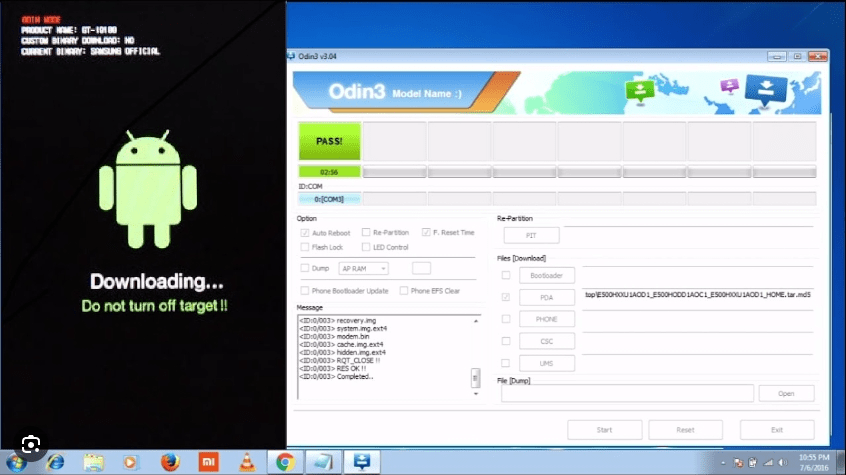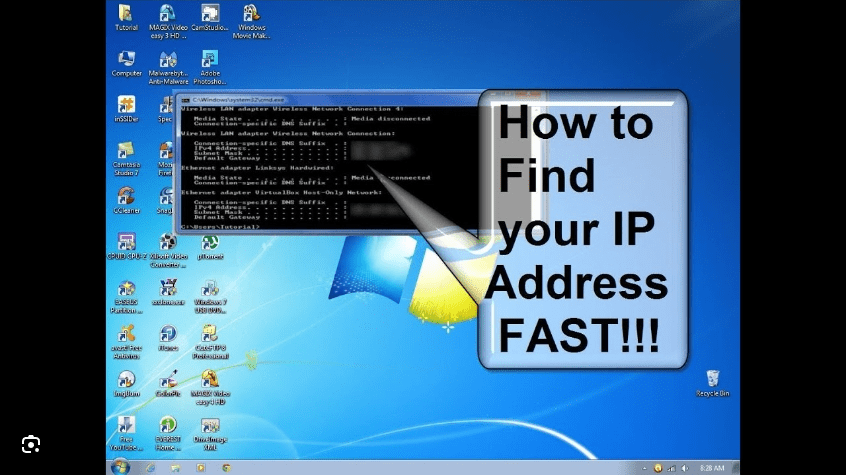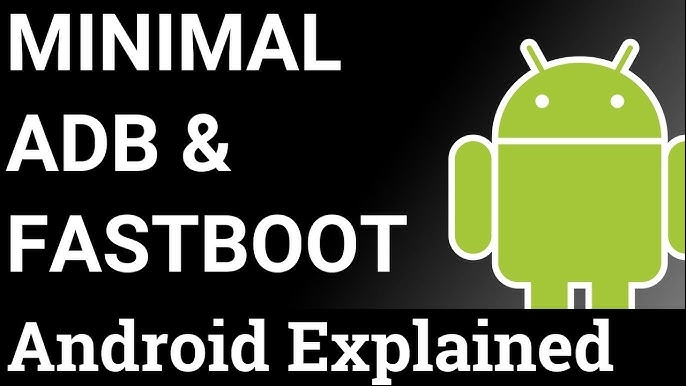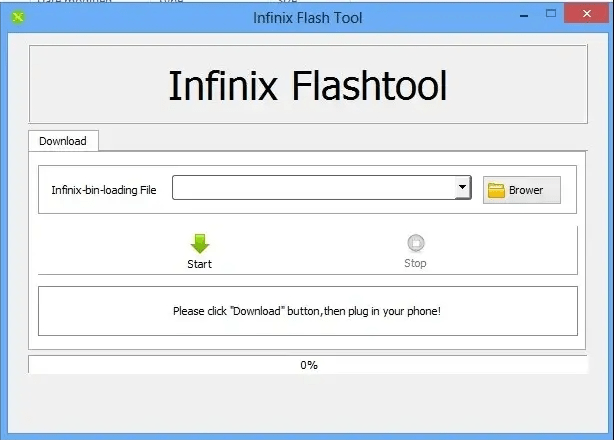It is crucial to select the correct firmware for your Samsung device model. Flashing the wrong firmware can brick your phone. Always ensure you have the correct firmware before flashing.
In this tutorial, I will explain the exact steps to find the correct stock firmware for your Samsung device. This guide will help you avoid soft brick issues during flashing.
Requirement for Select correct Firmware:
- A Samsung Device
- A Windows Computer
- Internet & Presence of Mind
How to find out correct firmware for Samsung
Step 1: To begin the process the most important thing that you have to know the exact Binary Version (Firmware Code) of your Samsung device. To know Binary Version of your device you have to boot your Samsung device into Recovery Mode.
Follow the below steps to enter Recovery Mode:
1. Power off your Samsung phone.
2. Press and hold “Volume UP + Home + Power” buttons at the same time, and as soon as your device restart, release all the buttons and wait to enter the recovery mode.

Step 2: Now note down the version of firmware of your device, In my case, I used G925I as an example, and the firmware version that currently has in this device is G925IDVS4FRCA.
You can also check the currently installed firmware version of your device by dialling * # 1234 #.

Step 3: Now, you have to find the currently installed firmware version of your phone, as mentioned above. In this case, we are going to find out Binary 4 firmware for this device as the device has Binary 4 firmware currently installed in it.
You have to look out the last fifth one number in your firmware version code. As in my firmware code, the previous fifth number is 4 it means my device has a binary 4 firmware currently installed in it.
Once you have confirmed your device firmware version and binary number, follow the next step.
Step 4: Now go to the SamMobile website and download the Samsung stock firmware from there. On this website, you will find all the latest stock firmware updates for any model of Samsung smartphone and tablet.
Step 5: Now enter your Samsung device model number and click the search icon.

Step 6: Select the country (Region) of your Samsung device.

Step 7: Once you have selected your device country, you will find a firmware list below which has been officially released for this device. To download the correct firmware, you should find your firmware code in below and click on it to download the stock firmware.

Additional Information
Congratulations! You have now successfully found the correct firmware for your Samsung device. Now you can follow this guide to Flash your Samsung smartphone and tablet.
Need Help: If you are stuck anywhere in the process of finding out your firmware version let us know via comment below. I would look forward to hearing about your experience in the comment section below.
Odin Flash Tool: If you are looking for Tool to flash any Samsung mobile phones, then head over to Samsung Odin download page.
How to flash a Samsung device: If you are looking for a step-by-step tutorial with a video guide to flash Samsung firmware then head over to This Page.
Samsung USB Drivers: If you are looking for a USB driver for your device, then head over to the Samsung USB driver page. There you will find the official USB drivers for all models.
Samsung Firmware: If you are looking for Firmware for your Samsung mobile phone then head over to Samsung stock firmware download page. There you will find the Original official firmware (flash files) for Samsung devices.