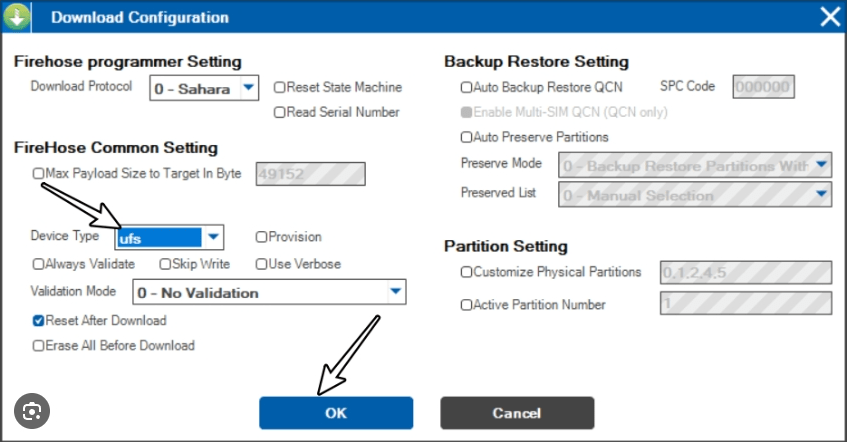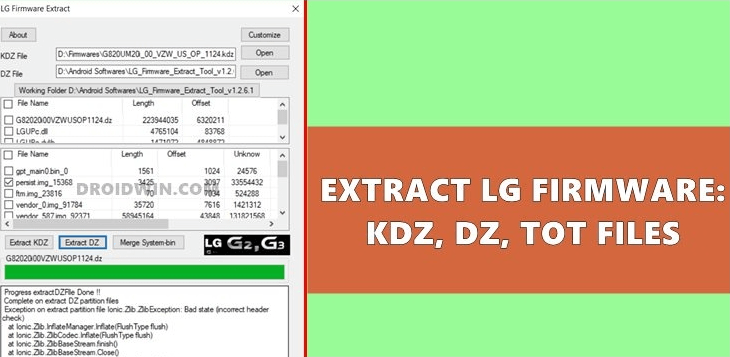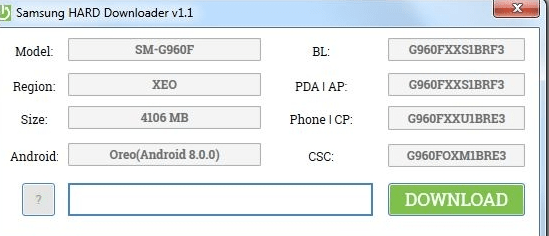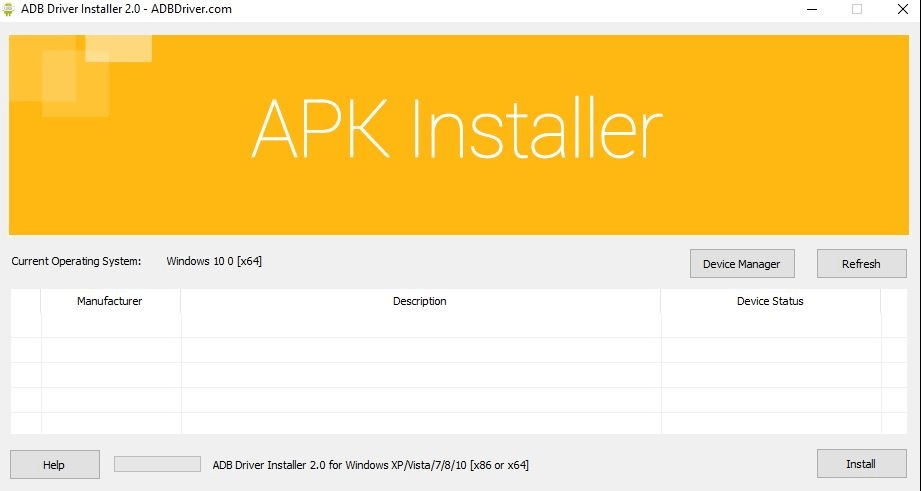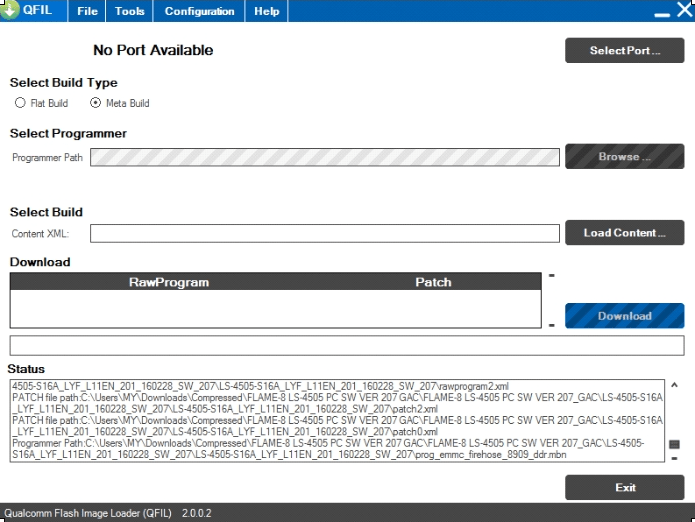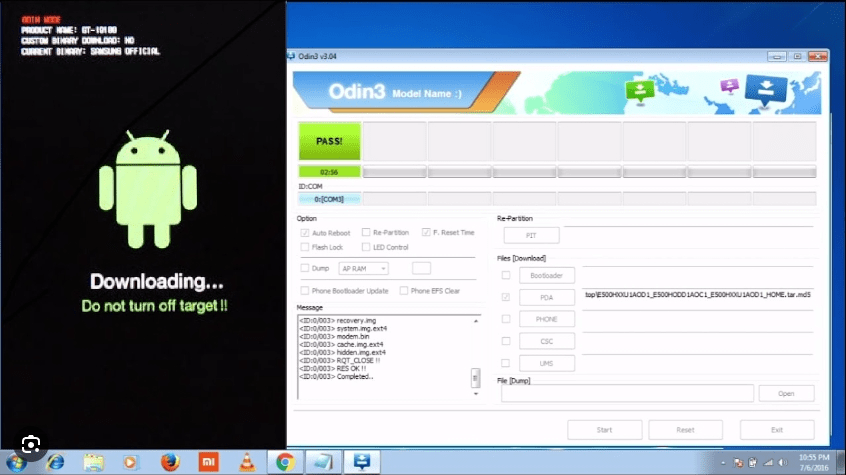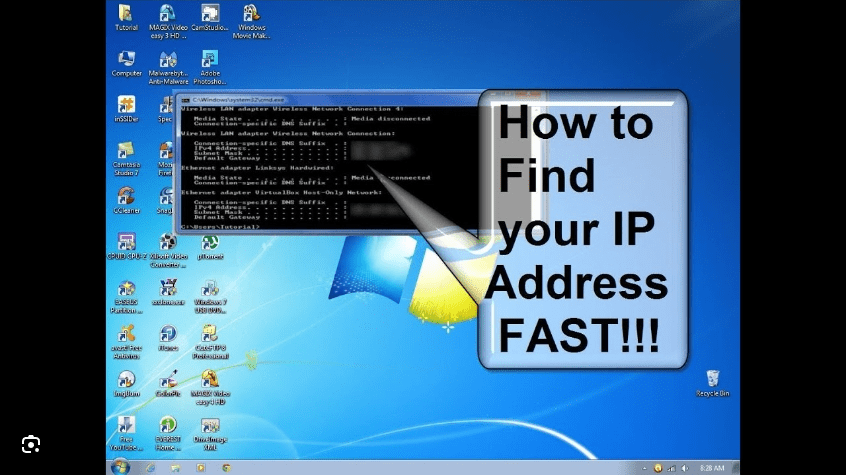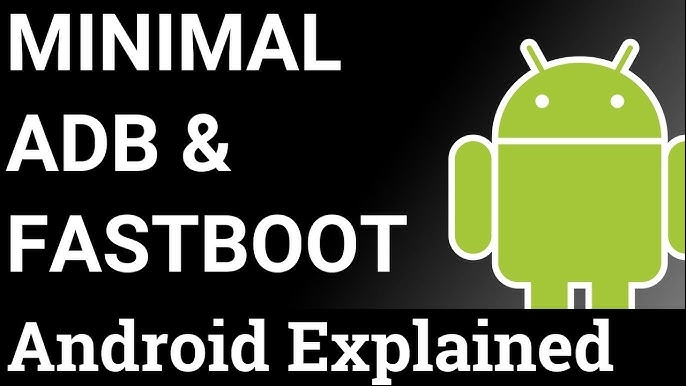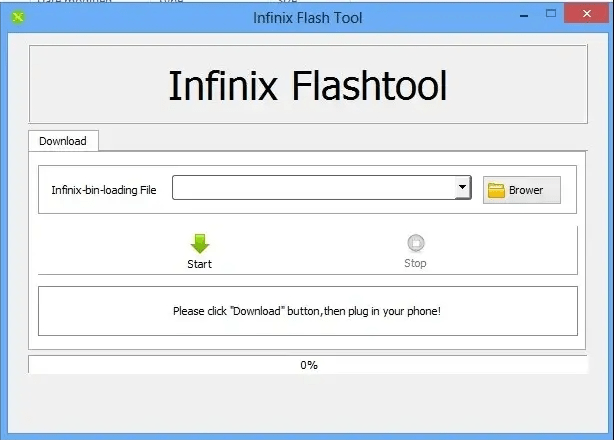To backup the QCN (Qualcomm Calibration Network) file on a Lenovo Xiaoxin Pad, you will need to use a Qualcomm QPST (Qualcomm Product Support Tools) software. Here’s a general guide on how to do it:

- Download and Install QPST: First, download and install the Qualcomm Product Support Tools (QPST) software on your computer. You can find it on the internet, but be sure to download it from a trusted source.
- Enable USB Debugging: On your Lenovo Xiaoxin Pad, go to Settings > About Phone, and tap on the Build Number several times until you see a message saying “You are now a developer.” Then, go back to the main Settings screen, and select Developer Options. Enable USB debugging.
- Connect Your Device: Using a USB cable, connect your Lenovo Xiaoxin Pad to your computer. Make sure the device is recognized by the computer.
- Open QPST Software: Launch the QPST software on your computer. Look for a program called QPST Configuration, and open it.
- Backup QCN File: In the QPST Configuration window, click on the “Start Clients” tab, then select “Software Download.” Click on the “Backup” tab, and select “QCN Backup” from the dropdown menu. Click on “Browse” to select a location on your computer to save the backup file.
- Start Backup Process: Click on the “Start” button to begin the backup process. The software will start backing up the QCN file from your Lenovo Xiaoxin Pad.
- Backup Completion: Once the backup process is complete, you will see a message indicating that the backup was successful. The QCN file will be saved to the location you specified earlier.
Please note that backing up and modifying the QCN file can have serious consequences if not done correctly. It’s important to proceed with caution and only make changes if you are familiar with the process.