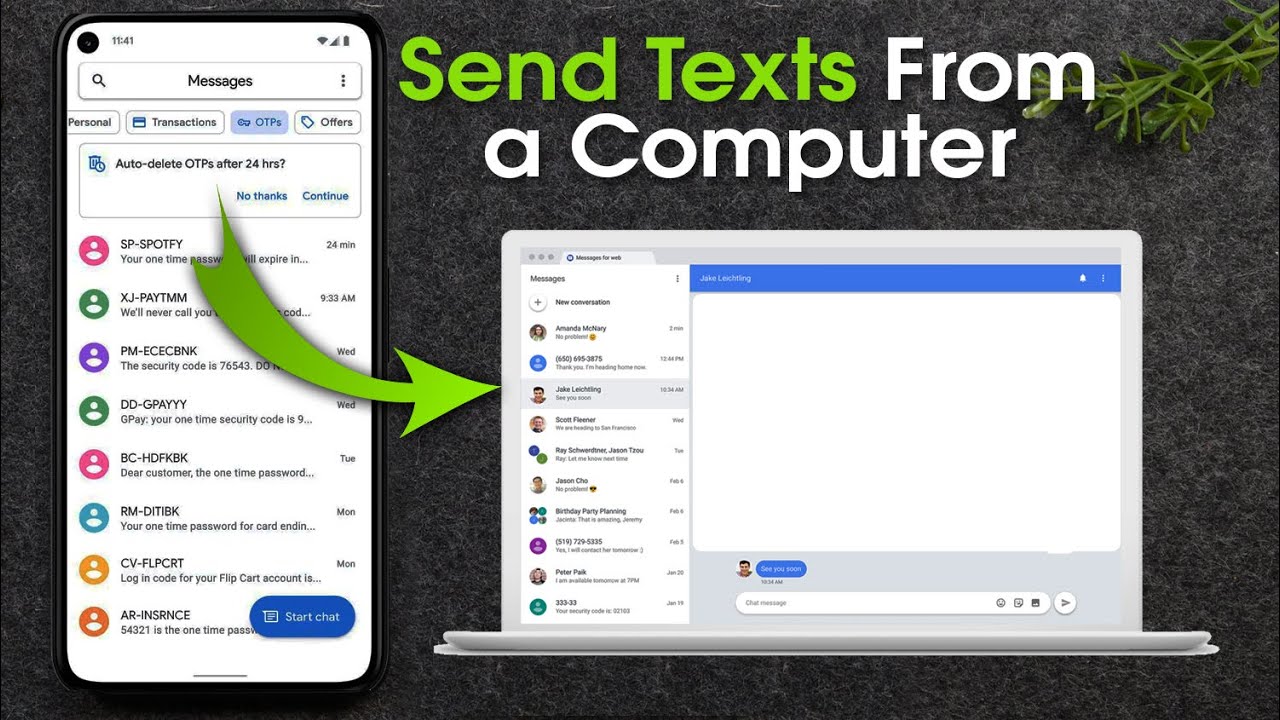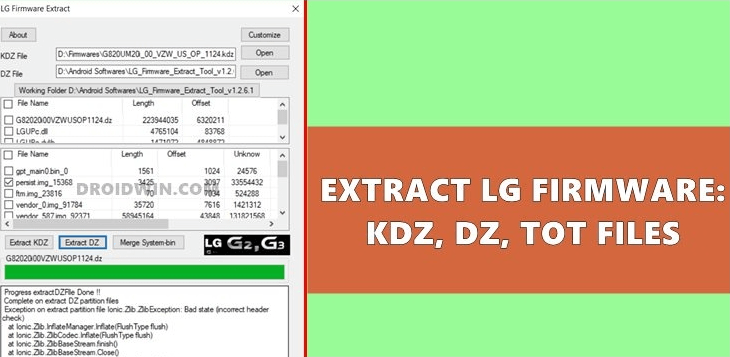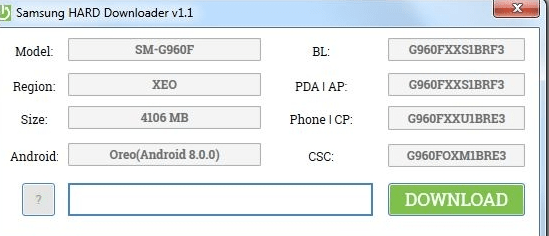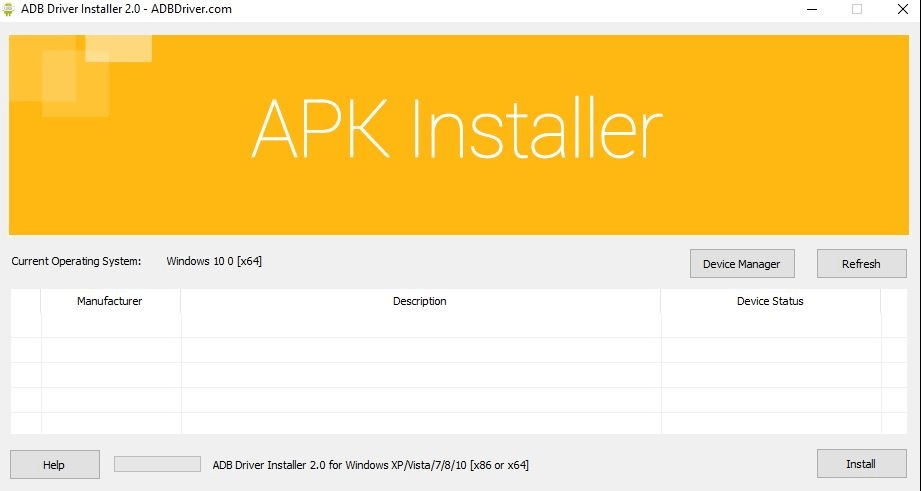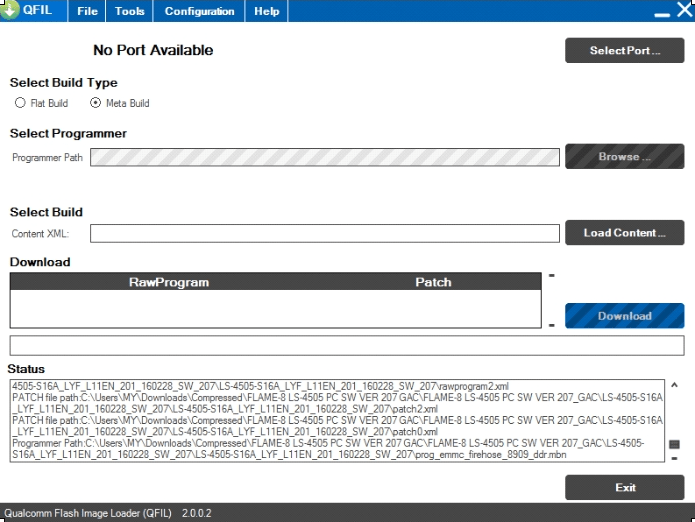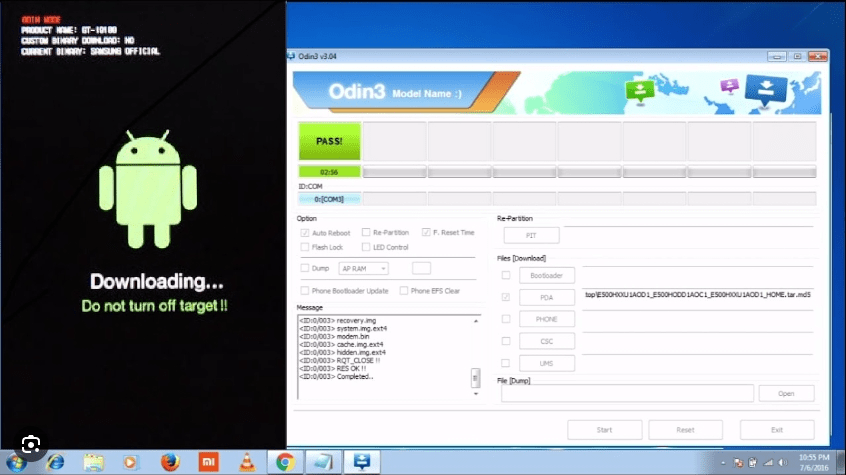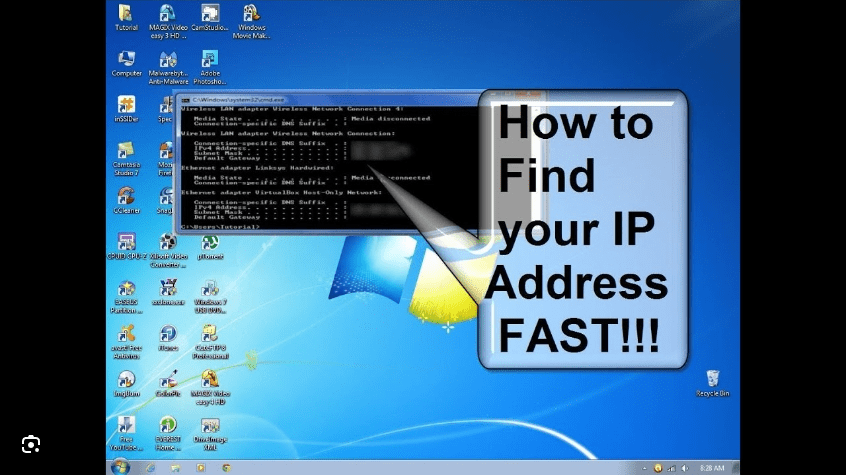Texting from your PC through your phone can be convenient, especially when you’re working on your computer and don’t want to switch devices. There are several methods to achieve this, depending on your device’s operating system. Here’s how to do it:

For Android:
- Using Messages for Web:
- Open the Messages app on your Android phone.
- Tap the three-dot menu icon and select “Messages for Web.”
- Open a web browser on your PC and go to messages.google.com.
- Scan the QR code displayed on the website with your phone’s camera.
- Once connected, you can send and receive messages from your PC through your phone.
- Using a Third-party App:
- Download and install a third-party app like Pushbullet or Join on your Android phone and PC.
- Follow the app’s instructions to set up the connection between your devices.
- Once set up, you can use the app to send and receive text messages from your PC through your phone.
For iOS:
- Using iMessage on Mac:
- Open the Messages app on your Mac.
- Go to “Messages” > “Preferences” > “Accounts” and sign in with your Apple ID.
- Enable the “Enable this account” checkbox next to your phone number.
- Now, you can send and receive iMessages from your Mac through your iPhone.
- Using Third-party Apps:
- Download and install a third-party app like AirText or Pulse SMS on your iPhone and PC.
- Follow the app’s instructions to set up the connection between your devices.
- Once set up, you can use the app to send and receive text messages from your PC through your phone.
Note: Ensure that both your phone and PC are connected to the internet for these methods to work. Additionally, some methods may require you to install specific software or apps on both devices.